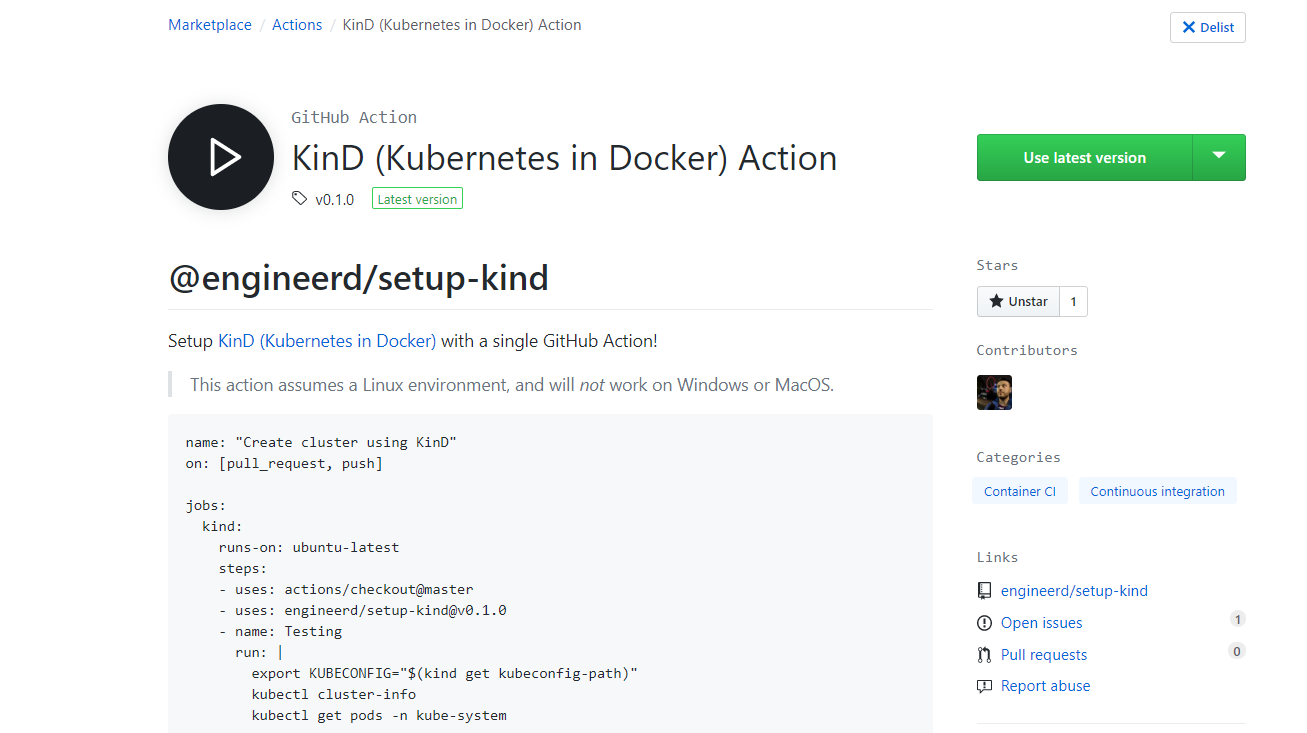Running Kubernetes end-to-end tests with Kind and GitHub Actions
The Kind GitHub Action
To configure a Kubernetes cluster in your GitHub Actions in a single step, you can use the new @engineerd/setup-kind action:
jobs:
kind:
runs-on: ubuntu-latest
steps:
- uses: actions/checkout@master
- uses: engineerd/[email protected]
- name: Testing
run: |
export KUBECONFIG="$(kind get kubeconfig-path)"
kubectl cluster-info
Right now you can specify a Kind config file in your repository, select the Kind version you want to install, together with all flags you can pass to kind create cluster:
Creating cluster "kind" ...
✓ Ensuring node image (kindest/node:v1.15.3) 🖼
✓ Preparing nodes 📦📦📦📦📦📦📦
✓ Configuring the external load balancer ⚖️
✓ Creating kubeadm config 📜
✓ Starting control-plane 🕹️
✓ Installing CNI 🔌
✓ Installing StorageClass 💾
✓ Joining more control-plane nodes 🎮
✓ Joining worker nodes 🚜
✓ Waiting ≤ 5m0s for control-plane = Ready ⏳
Cluster creation complete.
Kubernetes master is running at https://127.0.0.1:44867
KubeDNS is running at https://127.0.0.1:44867/api/v1/namespaces/kube-system/services/kube-dns:dns/proxy
$ kubectl get nodes
NAME STATUS ROLES AGE VERSION
kind-control-plane Ready master 2m42s v1.15.3
kind-control-plane2 Ready master 2m11s v1.15.3
kind-control-plane3 Ready master 65s v1.15.3
kind-worker NotReady <none> 28s v1.15.3
kind-worker2 NotReady <none> 28s v1.15.3
kind-worker3 NotReady <none> 28s v1.15.3
When creating multi-node clusters, make sure you wait for the nodes to become available - this is still a work in progress that will be fixed in future versions.
EDIT: See the article about building reusable GitHub Actions.
Introduction
Kind, or Kubernetes In Docker, is a tool for running local Kubernetes clusters using a Docker daemon to configure the Kubernetes nodes and control plane. It has become one of the easiest ways of running a local or development Kubernetes cluster (when compared to configuring Kubernetes in a virtual machine, Minikube, Docker Desktop, or running a cluster in the cloud).
For a quick guide to Kind, visit the official documentation - essentially, with the
kindbinary and a Docker daemon, all you have to do is runkind create cluster, and you get a 1 node Kubernetes cluster.
A few weeks ago, I wrote an article about running Kind in a Kubernetes cluster. But you don’t need to have an existing Kubernetes cluster in order to use Kind - you can configure your favorite CI to start a cluster using Kind, and in this short article, we’ll have a look at how to use the latest beta of GitHub Actions to do this.
If you’re not in the GitHub Actions beta already, you can sign up here.
TL; DR - It just works
Because GitHub Actions workers have a Docker daemon pre-configured, starting a Kubernetes cluster using Kind is straightforward - so let’s see how the configuration looks like:
name: Kind
on: [push, pull_request]
jobs:
kind:
runs-on: ubuntu-latest
steps:
- uses: actions/checkout@master
- name: Kind
run: |
export GOBIN=$(go env GOPATH)/bin
export PATH=$PATH:$GOBIN
mkdir -p $GOBIN
curl -LO https://storage.googleapis.com/kubernetes-release/release/`curl -s https://storage.googleapis.com/kubernetes-release/release/stable.txt`/bin/linux/amd64/kubectl
chmod +x kubectl && mv kubectl $GOBIN
wget https://github.com/kubernetes-sigs/kind/releases/download/v0.5.0/kind-linux-amd64 && chmod +x kind-linux-amd64 && mv kind-linux-amd64 $GOBIN/kind
kind create cluster --wait 300s
export KUBECONFIG="$(kind get kubeconfig-path)"
kubectl wait --for=condition=Ready pods --all --namespace kube-system
kubectl cluster-info
kubectl get pods -n kube-system
Note that you don’t need to place the
kindandkubectlbinaries in any particular directory, just one that is in the$PATH.
Breaking down the the configuration file, we have:
- a workflow called
Kind - it runs on all
pushorpull_requestevents - with one job,
kind, which runs onubuntu-latest(Ubuntu 18.04) - checkout the source code
- get the
kindandkubectlbinaries kind create cluster- wait for the cluster to come up
The only slightly interesting thing we’re doing here is waiting for the cluster to be ready - kind create cluster --wait waits until the resources are ready, but just to be sure (and to show you how to wait for resources in a given namespace so you might use it later), we wait for all pods in kube-system to be in a Ready state using kubectl.
✓ Installing StorageClass 💾
✓ Waiting ≤ 5m0s for control-plane = Ready ⏳
✓ Ready after 53s 💚
pod/coredns-5c98db65d4-658bm condition met
pod/coredns-5c98db65d4-bjcfh condition met
pod/kindnet-wdglm condition met
pod/kube-proxy-7gd45 condition met
Kubernetes master is running at https://127.0.0.1:33687
KubeDNS is running at https://127.0.0.1:33687/api/v1/namespaces/kube-system/services/kube-dns:dns/proxy
To further debug and diagnose cluster problems, use 'kubectl cluster-info dump'.
NAMESPACE NAME READY STATUS RESTARTS AGE
kube-system coredns-5c98db65d4-658bm 1/1 Running 0 47s
kube-system coredns-5c98db65d4-bjcfh 1/1 Running 0 47s
kube-system kindnet-wdglm 1/1 Running 1 47s
kube-system kube-proxy-7gd45 1/1 Running 0 47s
Note that depending on your cluster configuration you might have to wait for additional resources to be in a Ready state before using it.
Using Helm 3
Now that the cluster is ready, you can start configuring your usual toolchain - let’s see how we would use the latest Helm 3 pre-release (yay for no more Tiller):
export HELM_PLATFORM=linux-amd64 && export HELM_VERSION=helm-v3.0.0-alpha.2
wget https://get.helm.sh/$HELM_VERSION-$HELM_PLATFORM.tar.gz && tar -xvzf $HELM_VERSION-$HELM_PLATFORM.tar.gz && rm -rf $HELM_VERSION-$HELM_PLATFORM.tar.gz && mv $HELM_PLATFORM/helm $GOBIN/helm3 && chmod +x $GOBIN/helm3
helm3 init && helm3 repo update && helm3 install ni stable/nginx-ingress
kubectl get pods
Note that if you’re using Helm 2, it already comes configured on the GitHub workers.
In this example, we just install a chart from the stable repository:
$HELM_HOME has been configured at /home/runner/.helm.
Happy Helming!
Hang tight while we grab the latest from your chart repositories...
...Successfully got an update from the "stable" chart repository
Update Complete. ⎈ Happy Helming!⎈
NAME: ni
LAST DEPLOYED: 2019-08-21 10:24:48.635109582 +0000 UTC m=+1.216598463
NAMESPACE: default
STATUS: deployed
NOTES:
The nginx-ingress controller has been installed.
It may take a few minutes for the LoadBalancer IP to be available.
You can watch the status by running 'kubectl --namespace default get services -o wide -w ni-nginx-ingress-controller'
If TLS is enabled for the Ingress, a Secret containing the certificate and key must also be provided:
apiVersion: v1
kind: Secret
metadata:
name: example-tls
namespace: foo
data:
tls.crt: <base64 encoded cert>
tls.key: <base64 encoded key>
type: kubernetes.io/tls
NAME READY STATUS RESTARTS AGE
ni-nginx-ingress-controller-64845d9cd4-fzqjt 0/1 ContainerCreating 0 0s
ni-nginx-ingress-default-backend-77f8c99775-smr4p 0/1 ContainerCreating 0 0s
If your workload is using a persistent volume, the deployment will currently fail, since Kind does not have support for dynamic volume provisioning, which is planned for the next version.
Conclusion
Running Kind in GitHub Actions is straightforward - get the right binaries, create a cluster, then configure your usual toolchain. Thanks for reading!