Adding dark mode to a Hugo static website without learning CSS
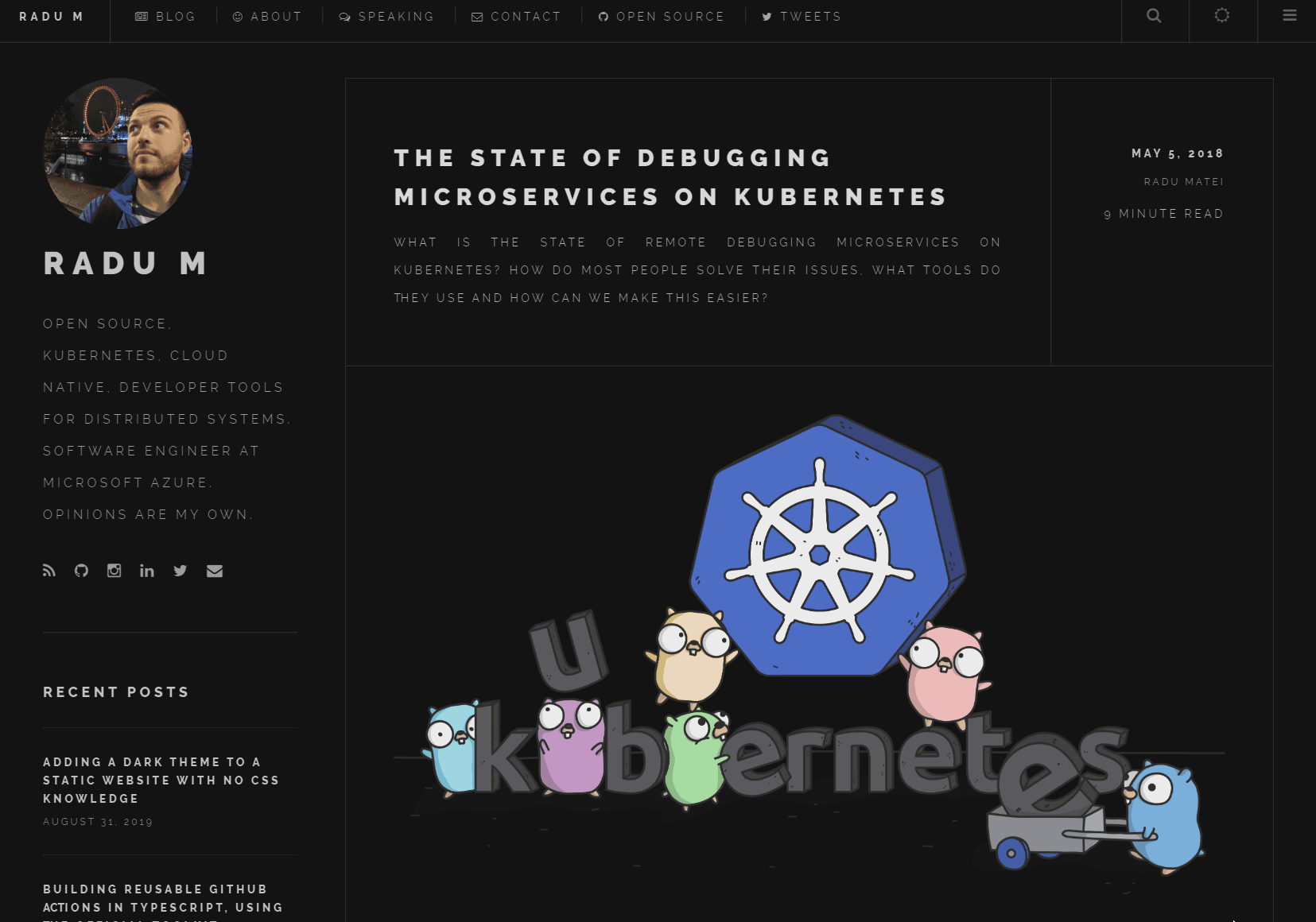
Everyone seems to be adding dark themes to their platforms these days. Recently, Microsoft even released a trailer for the future dark mode - an actual video trailer, produced to showcase a theme.
My blog, based on the Hugo Future Imperfect theme, has a strikingly light theme - which makes it extremely difficult to read at night. But because my front-end skills are completely non-existent (no, really!), creating a dark theme stylesheet for my website was out of the question. So I wanted to cheat my way into adding a dark mode, but without putting in the effort of actually learning CSS.
Generating a dark mode theme
Recently, I’ve started using the Dark Mode Extension for my browser, particularly during the night - and while it is not ideal, and lots of sites require their own custom-made dark theme (looking at you, GitHub!), it works well enough not to destroy my eyes when I read StackOverflow answers in the middle of the night.
Additionally, the extension also allows you to select your preferred style for the dark theme. I never bothered to understand how the extension worked before discovering this setting. I also never learned CSS, and while I understand the basic way it works, the sheer complexity of themes today is daunting. But as it turns out, whenever you activate the dark mode for a website, the stylesheet you selected gets injected in the page.
So I tried all the themes the extension comes with, and found out that Dark invert #5 was the style I liked best.
The actual CSS file is located in the browser extension data directory - you can find it by inspecting a web page when the extension is active, and for Chromium-based browsers, you can access it from the at a URL that resembles:
chrome-extension:///data/content_script/general/dark_25.css
After looking at the theme style, this is the entire CSS content injected by the extension - it changes the background color, inverts colors, adjusts brightness, colours, hue:
```css
html {
background-color: #171717 !important;
}
html {
filter: invert(100%) hue-rotate(180deg) brightness(105%) contrast(85%);
-webkit-filter: invert(100%) hue-rotate(180deg) brightness(105%) contrast(85%);
}
body {
background-color: #FFF !important;
}
img,
video,
body * [style*="background-image"] {
filter: hue-rotate(180deg) contrast(100%) invert(100%);
-webkit-filter: hue-rotate(180deg) contrast(100%) invert(100%);
}
So I saved this file along with the other CSS files in my theme, referenced it in the header of my HTML pages, but disabled it by default (because I still want light mode by default):
<link disabled id="dark-mode-theme" rel="stylesheet" href="/css/dark.css">
Now that I have a style, it’s time to add a way of toggling between light and dark modes.
Toggling between the light and dark modes
My theme comes with a navigation bar that is always visible at the top. In the top right, there is a button that opens the sharing menu, one for search, and another for a menu. That portion seemed perfect to add another button, since it’s always in view.
My theme also comes with Font Awesome - and if you search, you can find icons for a moon and a sun - and we’ll use them to toggle between dark and light modes. Because I want light mode by default, I added the moon icon in the navigation bar to toggle to dark mode:
<a id="dark-mode-toggle" class="fal fa-moon-o">Toggle Dark Mode</a>
Now we need a bit of JavaScript to add an event listener, so that when the moon icon is pressed, the dark mode is toggled:
var toggle = document.getElementById("dark-mode-toggle");
var darkTheme = document.getElementById("dark-mode-theme");
toggle.addEventListener("click", () => {
if (toggle.className === "fal fa-moon-o") {
setTheme("dark");
} else if (toggle.className === "fal fa-sun-o") {
setTheme("light");
}
});
function setTheme(mode) {
if (mode === "dark") {
darkTheme.disabled = false;
toggle.className = "fal fa-sun-o";
} else if (mode === "light") {
darkTheme.disabled = true;
toggle.className = "fal fa-moon-o";
}
}
So when the icon is pressed, the style sheet is enabled or disabled, and the correct icon is set.
Using local storage for persistance
This works well enough, but if you navigate to another page in the website, the default theme (light, in my case) is re-applied. Let’s see how we can use local storage to save the preference for the theme - and just save the theme in local storage when the user changes it:
// the default theme is light
var savedTheme = localStorage.getItem("dark-mode-storage") || "light";
setTheme(savedTheme);
function setTheme(mode) {
localStorage.setItem("dark-mode-storage", mode);
// same as above
}
Conclusion
I managed to add a dark mode to my blog and persist the preference in local storage - all without writing a single line of CSS. It’s not perfect, and it needs plenty of more work (for example, images are inverted in an iframe), but I’m happy with the progress I made without much effort.
Thanks for reading :)